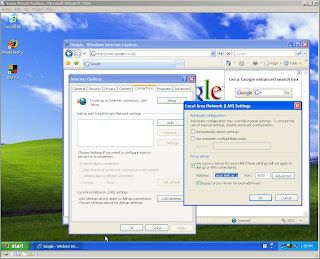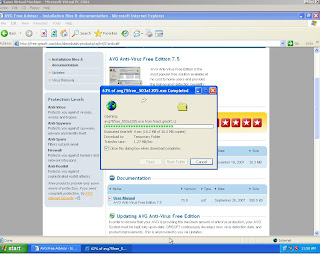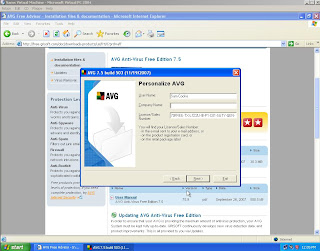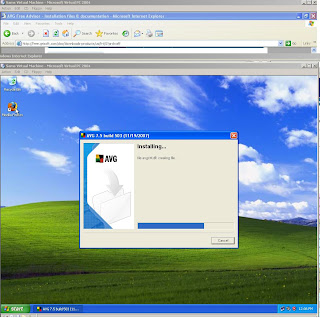- Disc Cleanup
- Disc Defrag
- System Restore
 Disk Cleanup:
Disk Cleanup:
This is part of the microsoft onboard utilitys, and it is designed to free up space on the hard drive. The proccess normaly takes from any where from 2-15 minutes. It envoloves doing the following tasks. It envolves scanning the hard drive for files that are no longer in use. The user also has the option of compressing files if they dont want them to be removed. This is recommended to do as it will keep the computer running fast.
Compression of old files
Temporary Internet files
Temporary Windows files
Downloaded Program files
Recycle Bin
Removal of unused applications or optional Windows components
Setup Log files
Offline files
Disk Defragment:
Windows Disk Defragmenter is another computer program which is included in Microsoft Windows. The programme was designed to increase access speed of the computer. The application rearranging files stored on a disk to occupy contiguous storage locations, or defragmenting. The purpose of defrags are to optimize the time that it takes to read and write files from the hard drive. This proccess normaly takes from anything from 10 minutes to 3 hours.
System Restore:
This is when you restore your computer to a previous pre set virsion of your computer. By default the computer will save the state of the computer ever month or when an important update happens. This is so you can return to a previous virsion if anything happens with the computer.